Managing Multiple GitHub Accounts with SSH
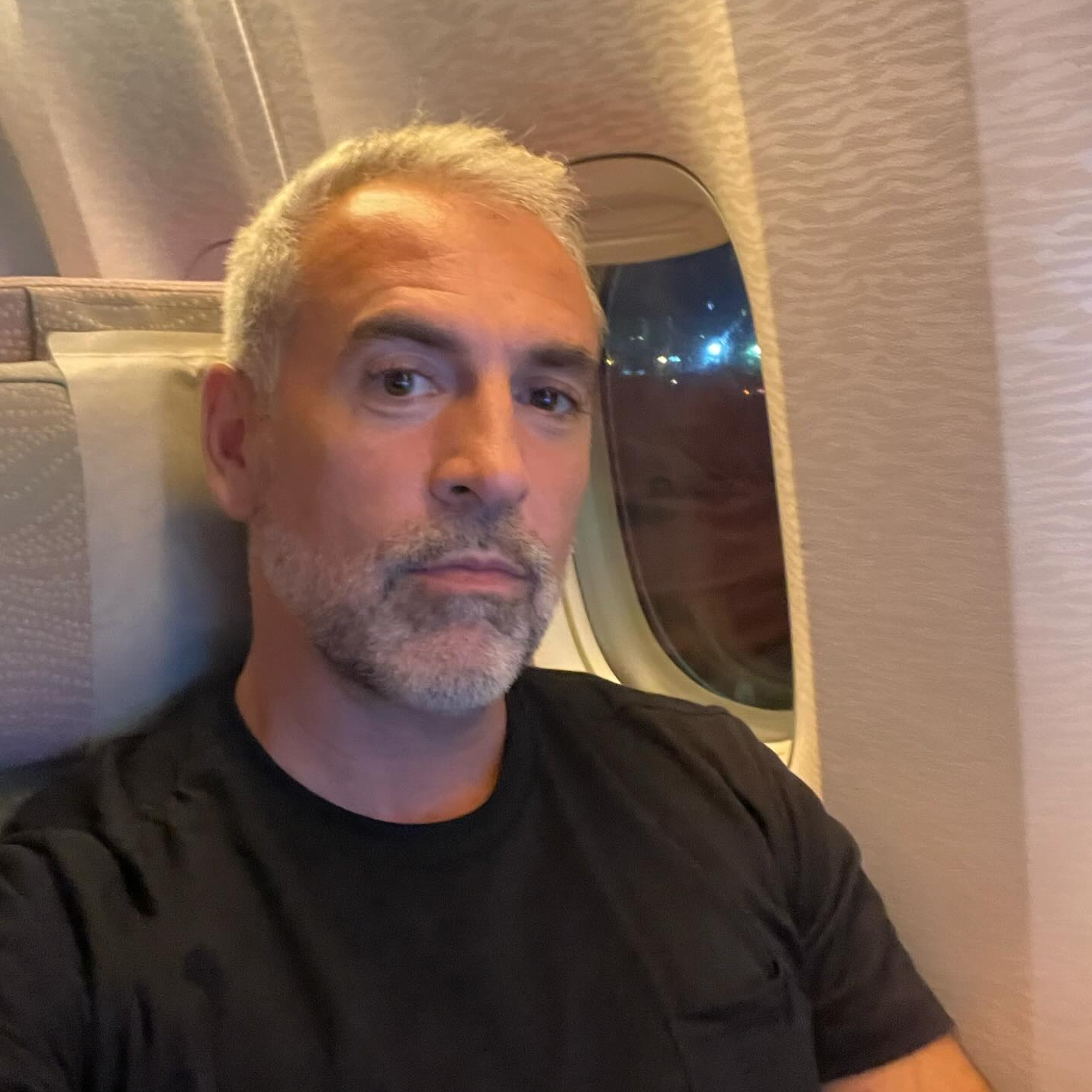
& DevOps Practitioner
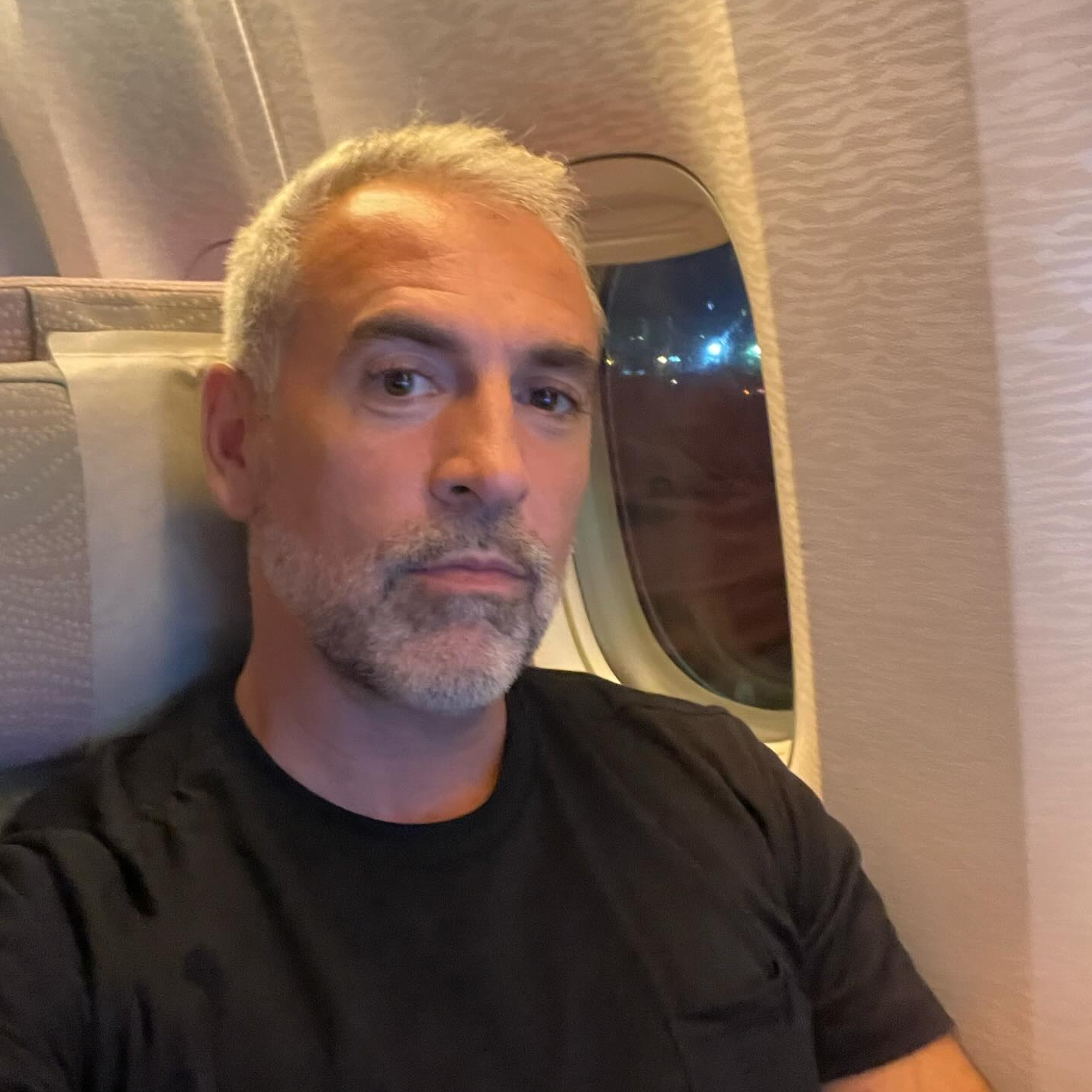
& DevOps Practitioner
Managing multiple GitHub accounts on a single machine can be streamlined by configuring SSH keys for each account. Here's a step-by-step guide tailored for my setup.
Steps:
- Create SSH keys for all accounts
- Add SSH keys to the SSH Agent
- Add SSH public keys to GitHub
- Create a Config File and Make Host Entries
- Clone GitHub repositories using different accounts
Step 1: Create SSH keys for all accounts
First, navigate to your .ssh directory:
cd ~/.ssh
Generate unique SSH keys for each account using the following syntax:
ssh-keygen -t rsa -C "your-email-address" -f "github-username"
Here:
-Cadds a comment to help identify your SSH key.-fspecifies the filename where your SSH key will be saved.
For my two accounts, I generated the keys as follows:
ssh-keygen -t rsa -C "john.osullivan@company.com" -f "github-jonsully1dev"
ssh-keygen -t rsa -C "jon@jonsully1.dev" -f "github-jonsully1"
After running these commands, you'll be prompted for a passphrase. You can leave it empty and proceed.
This process generates a public and private key pair for each account. The public key has a .pub extension, while the private key has no extension.
Step 2: Add SSH keys to the SSH Agent
To use the keys, add them to the SSH Agent:
ssh-add -K ~/.ssh/github-jonsully1dev
ssh-add -K ~/.ssh/github-jonsully1
This ensures that your SSH keys are loaded and available for authentication.
Step 3: Add SSH public keys to GitHub
Next, add each public key to its corresponding GitHub account:
-
Copy the public key:
You can open the public key file and copy its contents:
cat ~/.ssh/github-jonsully1dev.pub cat ~/.ssh/github-jonsully1.pubAlternatively, copy the content directly to the clipboard:
pbcopy < ~/.ssh/github-jonsully1dev.pub pbcopy < ~/.ssh/github-jonsully1.pub -
Paste the public key on GitHub:
- Sign in to your GitHub account.
- Navigate to Settings > SSH and GPG keys > New SSH Key.
- Paste your copied public key and provide a recognizable title.
Repeat these steps for each GitHub account.
Step 4: Create a Config File and Make Host Entries
Configure SSH to differentiate between your accounts by editing the config file in your .ssh directory:
vim ~/.ssh/config
Add the following entries:
# Personal GitHub account
Host github.com-jonsully1
HostName github.com
User git
IdentityFile ~/.ssh/github-jonsully1
# Work GitHub account
Host github.com-jonsully1dev
HostName github.com
User git
IdentityFile ~/.ssh/github-jonsully1dev
This configuration allows SSH to use the correct key for each account based on the specified host.
Step 5: Clone GitHub repositories using different accounts
When cloning repositories, specify the appropriate host to use the corresponding SSH key:
# For personal account
git clone git@github.com-jonsully1:username/repository.git
# For work account
git clone git@github.com-jonsully1dev:username/repository.git
By following these steps, you can seamlessly manage multiple GitHub accounts on a single machine.
